- English
- Deutsch
- Español
- Français
- Italiano
- Português
Get full visibility with real-time dashboards, alerts, and customizable sensors
PRTG supports connections to the PRTG web server via SSL/TLS to secure all data that you enter in the various PRTG user interfaces.
PRTG comes with an SSL certificate that you can use to secure your connections to the PRTG web server and access the PRTG web interface via HTTPS. Because the SSL certificate is a self-signed certificate, browsers show an SSL certificate warning when you try to open the PRTG web interface. This does not mean, however, that your connection is not secure. It just means that the certificate does not match the DNS name or IP address of your PRTG core server.
To remove the certificate warning in the browser, you can provide a trusted SSL certificate that matches the DNS name or IP address of your PRTG core server. The certificate must be signed by a valid certificate authority (CA), for example, DigiCert, GoDaddy, or InstantSSL.
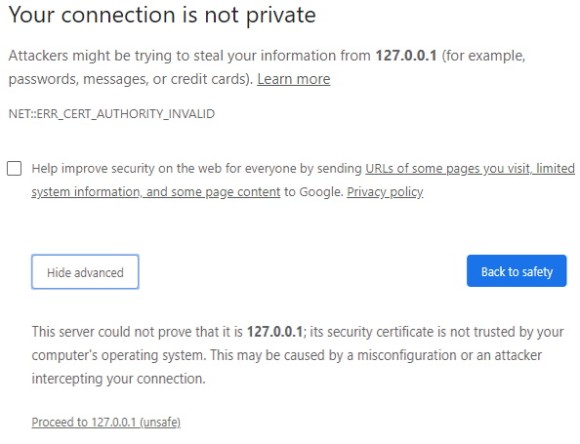
PRTG needs three different certificate files that must be correctly named and that must be available in PEM-encoded format.
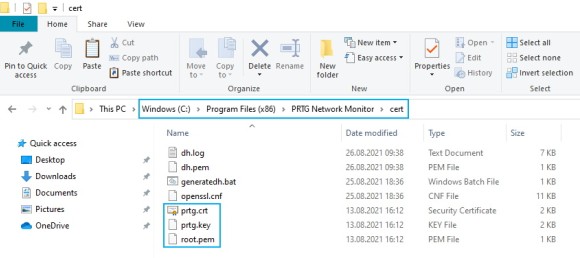
We recommend that you use the free tool PRTG Certificate Importer that you can download from our website. There, you also find step-by-step instructions on how to use the tool.
PRTG Certificate Importer does the following:

Custom alerts and data visualization let you quickly identify and prevent all kinds of issues
You can always import your certificate files manually, although we recommend that you use PRTG Certificate Importer.
and ends with
5. Copy the private key into a new text file and save the file under the name key.
A private key begins with
and ends with
Important: Make sure that you provide the private key without encryption. To decrypt the private key, take the following steps:
6. Find the certificate issuer’s root certificate. In most cases, this is the last certificate listed before the private key. Copy the root certificate into a new text file and save the file under the name root.pem.
7. Stop the PRTG core server service via the PRTG Administration Tool.
8. Copy the three files into the \cert subfolder of the PRTG program directory.
9. Restart the PRTG core server service via the PRTG Administration Tool.
Note: If you use remote probes, make sure that you copy the same certificate files to the \cert subfolder of the PRTG program directory on the remote probe system.

If PRTG does not start after you manually imported your own certificates, check if you can answer the following questions with Yes:
If answering these questions does not solve the issue, the fastest way to get PRTG up and running again is to copy the three default certificate files for PRTG back to the \cert subfolder of the PRTG program directory.
If you have no backup of the three default certificate files, delete the \cert subfolder completely and install PRTG over the existing installation.