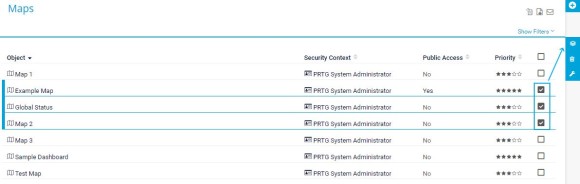- English
- Deutsch
- Español
- Français
- Italiano
- Português
Get full visibility with real-time dashboards, alerts, and customizable sensors
First, you need to create a new map. Take the following steps:
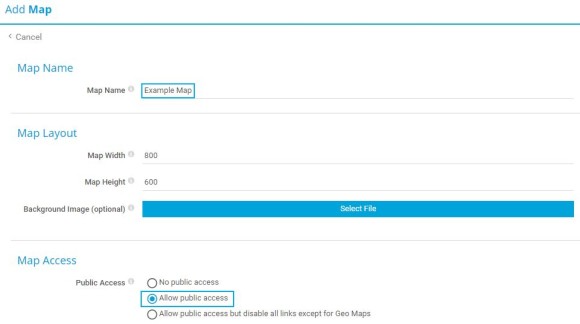
Because the new map is empty in the beginning, you need to add map items to fill the map with content. Take the following steps:
Repeat this procedure as often as you wish until you added all desired items to the map. Drag items to change their position. You can also draw connection lines between items.
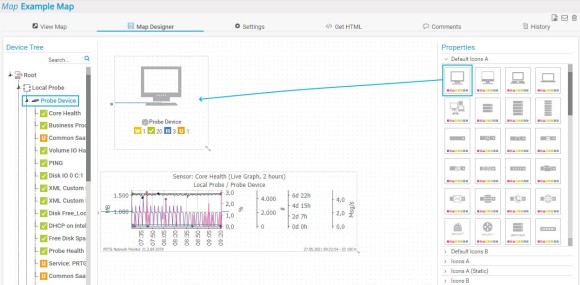
You can always preview or publish your map. Do the following:
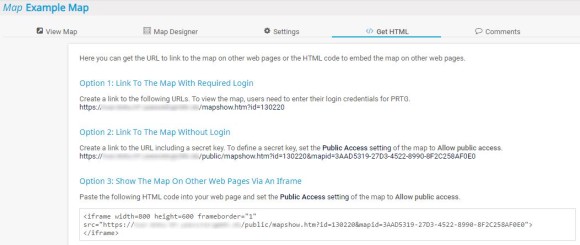
Custom alerts and data visualization let you quickly identify and prevent all kinds of issues
To quickly access a map, you can add it to the Home menu as well. Take the following steps:
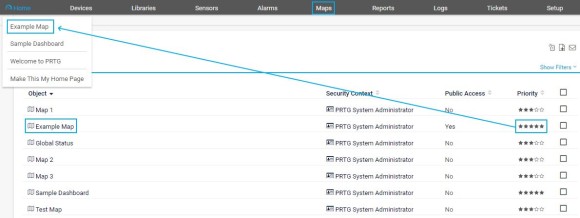
Like a slide show, you can rotate between several maps on one page. Take the following steps to set up the map rotation: