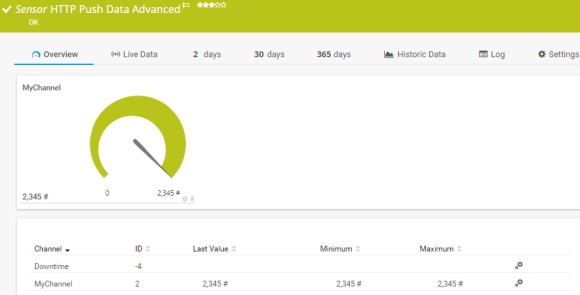- English
- Deutsch
- Español
- Français
- Italiano
- Português
Push monitoring via HTTP means to monitor data that a device automatically sends to PRTG with the help of different HTTP Push sensors. For push monitoring, webhooks are used to push messages from devices with specifically configured callbacks to PRTG using HTTP. Webhooks are actions triggered by an event that send the requested information to a specific URL in real time.
The push technology can be useful in different cases:
Get full visibility with real-time dashboards, alerts, and customizable sensors

4. In section HTTP Push, define the following settings:

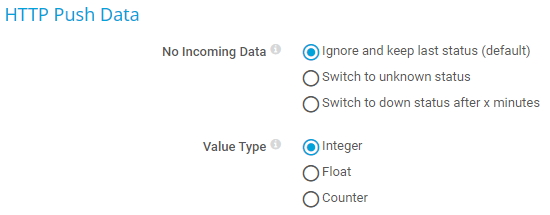
Custom alerts and data visualization let you quickly identify and prevent all kinds of issues
To enable an external device to send push messages to the intended HTTP Push sensor in PRTG,
you need to provide the device with the URL that points to the according sensor.
The HTTP Push Count sensor can be reached via the following URL:
http://<probe_ip_address>:<port_number>/<identification_token>
Replace the parameters with the following values:
Example URL: http://127.0.0.1:5050/XYZ-123
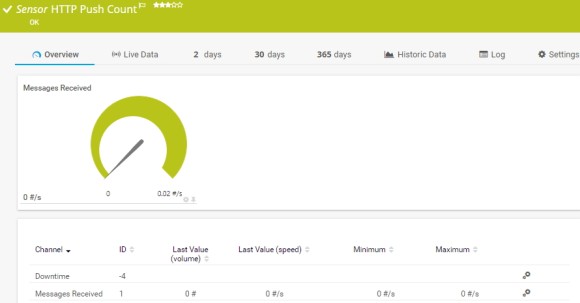
The HTTP Push Data sensor can be reached via the following URL:
http://<probe_ip_address>:<port_number>/<identification_token>?value=<integer_or_float>&text=<text_message>
Replace the parameters with the following values:
Example URL: http://127.0.0.1:5050/XYZ-123 value=0&text=this%20is%20a%20sensor%20message
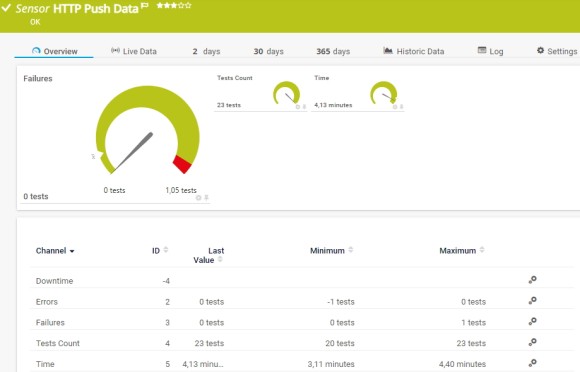
The HTTP Push Data Advanced and HTTP IoT Push Data Advanced sensors can be reached via the following URLs, depending on the type of HTTP request:
Replace the parameters with the following values:
Minimum example URL for a GET request:
http://127.0.01:5050/XYZ-123?content=<prtg><result><channel>MyChannel</channel><value>10</value></result><text>this%20is%20a%20sensor%20message</text></prtg>
Note: By default, values within the <value> tags must be integers. If your external device returns float values, you must explicitly define this value type with <float> tags. Otherwise, the sensor shows 0 values in the respective channels.
Example:
http://127.0.01:5050/XYZ-123?content=<prtg><result><channel>MyChannel</channel><value>10.45</value><float>1</float></result><text>this%20is%20a%20sensor%20message</text></prtg>