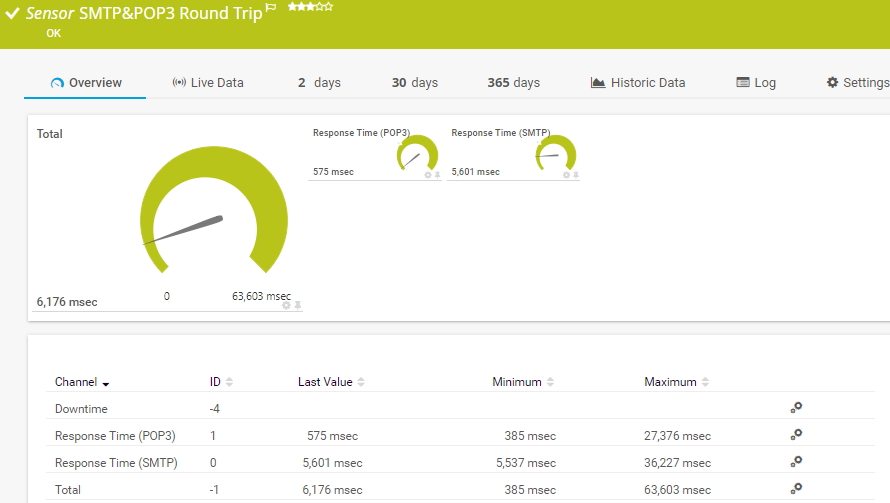- English
- Deutsch
- Español
- Français
- Italiano
- Português
PRTG provides different sensors for email server monitoring. While the standard SMTP, POP3, and IMAP sensors primarily check if the respective mail servers are available, the two sensors for email round trip monitoring go one step further. The SMTP&IMAP Round Trip sensor and the SMTP&POP3 Round Trip sensor monitor the end-to-end delivery process of an email: sending an email via the Simple Mail Transfer Protocol (SMTP) and retrieving it via the Post Office Protocol (POP3) or the Internet Message Access Protocol (IMAP).
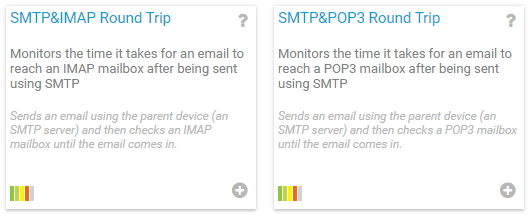
With email round trip monitoring, you can check various aspects of your email server setup. When your email round trip sensors show the Up status, you can be sure that
Get full visibility with real-time dashboards, alerts, and customizable sensors
A typical email round trip cycle with one of the email round trip sensors works like this:
When the email round trip cycle worked and PRTG successfully received the test email, it marks the email for deletion on the mail server..
In your mail server system, create one dedicated email account per email round trip sensor that you plan to set up. This improves performance as the sensors generally have a high impact on the performance of your PRTG core server system.
Create an external email account, for example, on a hosted email server, and configure it to send all emails back to the dedicated email account in your mail server system.
Add a device in PRTG that points to your network’s email server. This must be an SMTP server that uses the IPv4 protocol.
Give it a meaningful name, for example, Email Delivery.
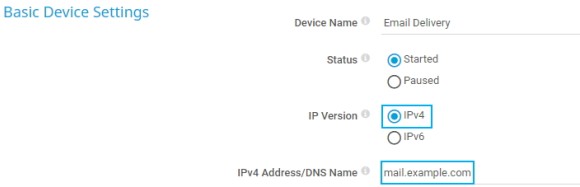
Custom alerts and data visualization let you quickly identify and prevent all kinds of issues

Add an email round trip sensor to the device. For our example, we use the SMTP&POP3 Round Trip sensor, but the steps are the same for the SMTP&POP3 Round Trip sensor. Set the sensor up like this:
In the Email Settings section, you configure the email addresses that PRTG uses for the email round trip cycle:
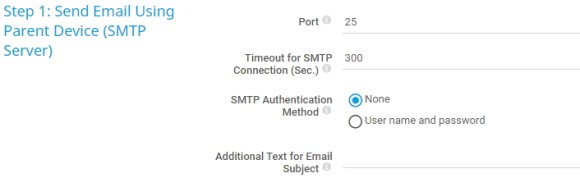
In the Step 1: Send Email Using Parent Device (SMTP Server) section, you configure how PRTG sends the test email:
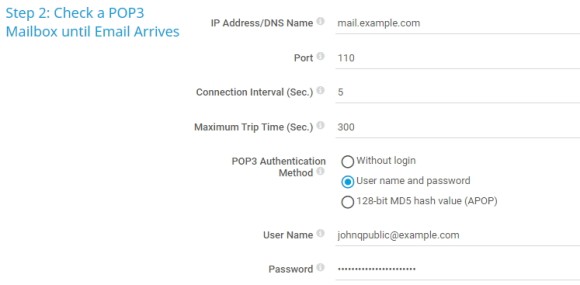
In the Step 2: Check a POP3 Mailbox until Email Arrives section, you configure how PRTG retrieves the test email from the external POP3 server:
Specify all other settings according to your needs or leave the default settings. Then click Create to add the email round trip sensor.
And that’s it! A working SMTP&POP3 Round Trip sensor can look like this: